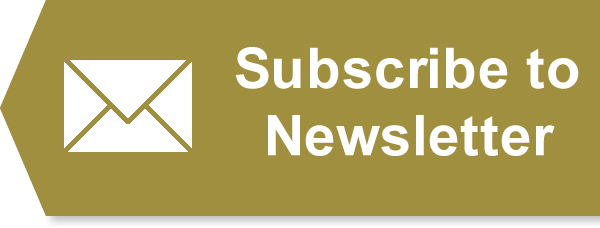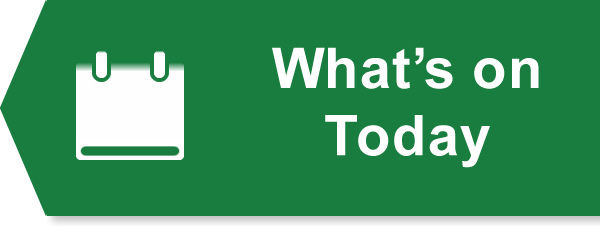Useful Service
 Click here to receive a daily email with new jobs from the 'Useful things to know...' category?
Click here to receive a daily email with new jobs from the 'Useful things to know...' category? (If you are already using this service but have been logged out, simply click here, re-enter your details and we'll email you a login link.)
Contact Information:
Published Content
Email yourself a copy of this job
Click here to see all adverts from Published Content
Click here to receive a daily email with new jobs from the 'Useful things to know...' category?
How to Convert a PDF File to Other Formats in a Few Easy Steps
Explore simple ways of converting a PDF document to and from different formats like Word, Excel, and PowerPoint.
How to Convert PDF Files to and From Other Formats

Working with PDF can often be easier and more convenient than other formats. However, if you've initially created a document in a different program, such as Word, converting it to PDF before sharing it with clients can enhance effectiveness. This format eliminates compatibility issues on the recipient’s end when using different operating systems or Word versions.
Besides, it’s ideal for approved documents that are ready for use. For example, businesses can create training manuals, brochures, or invoices and convert to PDF to bar editing from foreign parties. Meanwhile, the ability to convert PDF to eBook formats introduces added versatility for those looking to share documents optimized for digital readers.
So, in this article, we’ll learn how to convert PDF files to and from other formats.
How to Convert PDF Files to Multiple Formats
Creating a PDF on Mac
When using a Mac, you can easily create a PDF from any software program by following these steps:
1. Start by opening the document.
2. In the menu bar, select File > Print.
3. On the pop-up menu, click Save as PDF.
4. Name the file.
5. Choose an ideal location to save it.
6. Type relevant information in the title, subject, author, and keyword field as per your preference.
7. Select Save.
How to Convert PDF to Word
For users looking to edit or modify content, the ability to make any change to PDF files is crucial, given their default non-editable format. Indeed, unlike a Word file, PDF allows you to open it in read-only mode, with the possibility of highlighting parts or inserting comments in the text. There is a wide range of solutions for converting a PDF file into Word, allowing for easier editing.
Web services like PDFGuru.com allow you to perform document conversions from any device.
Follow the steps below to convert PDFs to Word using this method:
● Go to the website of the service of your choice.
● Upload the document by dragging and dropping it into the appropriate field.
● Download the file when the conversion process is complete.
How to Convert Word to PDF
Converting a Word file to PDF is easy with the following steps:
1. Open Word, then click the File tab.
2. Select Export.
3. Click Create a PDF document.
4. Select Create PDF.
5. Rename the created file and choose a suitable folder on your computer to save it.
This way, you’ll have a new PDF file to share easily with no problem with format or viewership on a mobile device. You can use the free online programs to edit, read, convert, create, or design PDFs, but only the ones with the capabilities.
How to Convert a PDF to an Excel Spreadsheet
When you want to convert PDFs into Microsoft Excel Spreadsheets or Open XML, it’s easier to use online conversion tools. You can use Microsoft 365’s suite of programs or online converters if you don’t want to install any software.
How to Convert an Excel Spreadsheet to a PDF
Spreadsheets often have confidential financial information or data that should remain unchanged. Converting the spreadsheet to PDF is usually ideal to protect the information. Besides, when the document is converted to PDF, anyone can access it even without having the Microsoft Office program.
Here is the step-by-step guide to creating a PDF file from an Excel document:
● Click File.
● Select Export.
● Click Create PDF document.
● Select Options, then proceed to adjust the PDF settings.
● Select the specific items to include in the PDF document.
● Give the PDF file a name.
● Click Publish.
How to Convert PDF To PowerPoint
Transferring content from PDF to PowerPoint can be done manually, but online services are recommended for a smoother experience. Make sure you choose the platform that guarantees confidentiality and efficiency.
Follow these steps to convert a PDF to a PowerPoint:
- Open your preferred online PDF tool.
- Select Microsoft PowerPoint as the export format.
- Choose a PDF file.
- Click the Export button.
- Open the Save As Window, then name and save the file in the ideal location.
How to Convert from PDF to PowerPoint
Converting PowerPoint slides to PDF makes your presentation shareable or printable without needing Microsoft PowerPoint installed.
You can export PowerPoint slides directly into PDF without altering the format.
To do so, follow these steps to convert to PDF:
- Click the file.
- Select Export.
- Proceed to the Create PDF Document button.
- Click Create PDF.
- A dialog box will open as Publish as PDF, then choose the ideal location to store the file.
Afterward, the converted PDF document should open automatically. If it fails, try to open it manually and ensure all the pages are present, and the formatting isn’t interfered with.
Conclusion
Converting PDF files to different formats is a fairly simple process if you want to boost productivity and efficiency in your workplace. From one format to the next, you can secure your confidential data without any breaches.
Julian Wasser
A valued member of the PDF Guru team, Julian Wasser is a skilled writer who contributes his expertise to a number of publications. His texts reflect his commitment to clarity and accuracy and provide readers with relevant information.
Be the First to Apply for Jobs Like This
Newsletter
To sign up up for GlosJobs weekly newsletter, please click here.